Todoist Keyboard Shortcuts
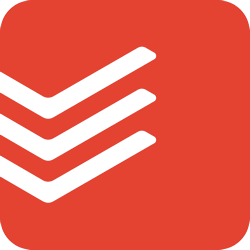
Todoist Keyboard Shortcuts for Windows
Task Quick Add
Add a label
- @
Pick a project
- #
Add an assignee
- +
Set a priority level
- p1/p2/p3/p4
Add a comment to a newly created task
- Ctrl
- +
- M
Save and go to comments (Win 10 only)
- Alt
- +
- Enter
Open full task editor (Win 10 only)
- Tab
General
Select and change multiple tasks at once
- Ctrl
- +
- Click
Add task
- Q
Add new task at the bottom of the list
- A
Add new task at the top of the list
- Shift
- +
- A
Open search
- /
Undo last action
- U
Manually sync
- F5
Navigate to default page
- Home
Navigate back in 1-pane/2-pane view
- PgUp
Navigate forward in 1-pane/2-pane view
- PgDown
Adding or editing tasks
Cancel current changes
- Esc
Save a newly created task and create a new one below it
- Enter
Save changes to an existing task and create a new task below it
- Shift
- +
- Enter
Save a new task or save changes to an existing one and create a new task above it
- Ctrl
- +
- Enter
Move to the task above the task currently being edited
- Ctrl
- +
- Up
Move to the task below the task currently being edited
- Ctrl
- +
- Down
Creating and completing sub-tasks
Increase task indent
- Ctrl
- +
- Alt
- +
- Right
Decrease task indent
- Ctrl
- +
- Alt
- +
- Left
Complete a sub-task or recurring task and archive it
- Shift
- +
- (click)
Sorting tasks inside a project
Sort by date
- S
Sort by priority
- P
Sort by assignee
- R
Navigation
Inbox
- Ctrl
- +
- 1
Team Inbox (Todoist Business only)
- Ctrl
- +
- Shift
- +
- 1
Today
- Ctrl
- +
- 2
Next 7 days
- Ctrl
- +
- 3
Projects
- Ctrl
- +
- 4
Labels
- Ctrl
- +
- 5
Filters
- Ctrl
- +
- 6
Settings
- Ctrl
- +
- ,
Todoist Keyboard Shortcuts for Mac
Task Quick Add
Add a label
- @
Pick a project
- #
Add an assignee
- +
Set a priority level
- p1/p2/p3/p4
Add a comment to a newly created task
- Cmd
- +
- M
Save and go to comments (Win 10 only)
- Alt
- +
- Enter
Open full task editor (Win 10 only)
- Tab
General
Select and change multiple tasks at once
- Cmd
- +
- Click
Add task
- Q
Add new task at the bottom of the list
- A
Add new task at the top of the list
- Shift
- +
- A
Open search
- /
Undo last action
- U
Manually sync
- F5
Navigate to default page
- Home
Navigate back in 1-pane/2-pane view
- PgUp
Navigate forward in 1-pane/2-pane view
- PgDown
Adding or editing tasks
Cancel current changes
- Esc
Save a newly created task and create a new one below it
- Enter
Save changes to an existing task and create a new task below it
- Shift
- +
- Enter
Save a new task or save changes to an existing one and create a new task above it
- Cmd
- +
- Enter
Move to the task above the task currently being edited
- Cmd
- +
- Up
Move to the task below the task currently being edited
- Cmd
- +
- Down
Creating and completing sub-tasks
Increase task indent
- Cmd
- +
- Alt
- +
- Right
Decrease task indent
- Cmd
- +
- Alt
- +
- Left
Complete a sub-task or recurring task and archive it
- Shift
- +
- (click)
Sorting tasks inside a project
Sort by date
- S
Sort by priority
- P
Sort by assignee
- R
Navigation
Inbox
- Cmd
- +
- 1
Team Inbox (Todoist Business only)
- Cmd
- +
- Shift
- +
- 1
Today
- Cmd
- +
- 2
Next 7 days
- Cmd
- +
- 3
Projects
- Cmd
- +
- 4
Labels
- Cmd
- +
- 5
Filters
- Cmd
- +
- 6
Settings
- Cmd
- +
- ,
