Google Drive Keyboard Shortcuts
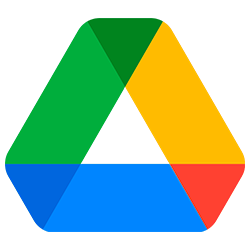
Google Drive Keyboard Shortcuts for Windows
Navigation and views
Go to navigation panel (folders list)
- G
- +
- N
Go to items view
- G
- +
- L
Switch between grid and list in items view
- V
Go to details pane
- G
- +
- D
Go to top of application (Google bar)
- G
- +
- T
Go to download status
- G
- +
- A
Go to upload status
- G
- +
- U
Show or hide details pane
- D
Show or hide activity pane
- I
Select items
Select or deselect item
- X
Select next item down
- J/Down
Select next item up
- K/Up
Select next item to the left
- H/Left
Select next item to the right
- L/Right
Extend selection down
- Shift
- +
- Down
Extend selection up
- Shift
- +
- Up
Extend selection left
- Shift
- +
- Left
Extend selection right
- Shift
- +
- Right
Select all visible items
- Shift
- +
- A
Clear all selections
- Shift
- +
- N
Move between items
Move down without changing selection
- Ctrl
- +
- Down
Move up without changing selection
- Ctrl
- +
- Up
Move left without changing selection
- Ctrl
- +
- Left
Move right without changing selection
- Ctrl
- +
- Right
Take action on selected items
Open selected item
- Enter
Rename selected item
- N
Share selected items
- .
Move selected items to new folder
- Z
Star or unstar selected items
- S
Add selected items to an additional folder
- Shift
- +
- Z
Remove selected items
- Delete
Undo last action
- Ctrl
- +
- Z
Redo last undone action
- Ctrl
- +
- Shift
- +
- Z
Create new items
Document
- Shift
- +
- T
Presentation
- Shift
- +
- P
Spreadsheet
- Shift
- +
- S
Drawing
- Shift
- +
- D
Folder
- Shift
- +
- F
Form
- Shift
- +
- O
Open menus
Create menu
- C
More actions menu
- A
Current folder actions menu
- F
Sort menu
- R
Settings menu
- T
Application actions
Display keyboard shortcuts list
- Shift
- +
- /
Choose next visual density
- Q
- +
- Q
Find/find next
- Ctrl
- +
- F
- Ctrl
- +
- P
Show last message
- M
Search your drive
- /
Preview mode actions
Close
- Esc
Play/pause
- Space
Zoom in
- +/=
Zoom out
- u2013
Google Drive Keyboard Shortcuts for Mac
Navigation and views
Go to navigation panel (folders list)
- G
- +
- N
Go to items view
- G
- +
- L
Switch between grid and list in items view
- V
Go to details pane
- G
- +
- D
Go to top of application (Google bar)
- G
- +
- T
Go to download status
- G
- +
- A
Go to upload status
- G
- +
- U
Show or hide details pane
- D
Show or hide activity pane
- I
Select items
Select or deselect item
- X
Select next item down
- J/Down
Select next item up
- K/Up
Select next item to the left
- H/Left
Select next item to the right
- L/Right
Extend selection down
- Shift
- +
- Down
Extend selection up
- Shift
- +
- Up
Extend selection left
- Shift
- +
- Left
Extend selection right
- Shift
- +
- Right
Select all visible items
- Shift
- +
- A
Clear all selections
- Shift
- +
- N
Move between items
Move down without changing selection
- Cmd
- +
- Down
Move up without changing selection
- Cmd
- +
- Up
Move left without changing selection
- Cmd
- +
- Left
Move right without changing selection
- Cmd
- +
- Right
Take action on selected items
Open selected item
- Enter
Rename selected item
- N
Share selected items
- .
Move selected items to new folder
- Z
Star or unstar selected items
- S
Add selected items to an additional folder
- Shift
- +
- Z
Remove selected items
- Delete
Undo last action
- Cmd
- +
- Z
Redo last undone action
- Cmd
- +
- Shift
- +
- Z
Create new items
Document
- Shift
- +
- T
Presentation
- Shift
- +
- P
Spreadsheet
- Shift
- +
- S
Drawing
- Shift
- +
- D
Folder
- Shift
- +
- F
Form
- Shift
- +
- O
Open menus
Create menu
- C
More actions menu
- A
Current folder actions menu
- F
Sort menu
- R
Settings menu
- T
Application actions
Display keyboard shortcuts list
- Shift
- +
- /
Choose next visual density
- Q
- +
- Q
Find/find next
- Cmd
- +
- F
- Cmd
- +
- P
Show last message
- M
Search your drive
- /
Preview mode actions
Close
- Esc
Play/pause
- Space
Zoom in
- +/=
Zoom out
- u2013
